Process Flow
Step 1: Login to Digital Seva Portal through respective User ID and password
Step 2: Click on Education under services section
Step 3: Search Learn English and click on Learn English-Gold Plan or Learn English-Silver Plan option
Step 4: VLE will be directed to dashboard of British Council with a URL address https://www.careerstrokes.com/vle1/ and under that click on CLICK HERE option
Step 5: Two different plans will appear as Gold and Silver. Now VLE can choose the plan as per their requirement and click on Buy Now option
Step 6: Further click on Pay tab for processing the payment. On successful payment VLE will receive a receipt of the payment
Step 7: VLE will get username and password through AA Edutech in their registered email
Step 8: Then open a website with URL https://www.careerstrokes.com/vledashboard/ and login into the system by entering username and password
Step 9: First time users need to update their profile by entering required details
Step 10: Click on the Promocode (Student Registration) option and read terms and conditions before proceeding
Step 11: Information about the plan opted will appear, under that click on check box related to agreement for terms & conditions and further click on Submit option
Step 12: Registration form will appear and under that fill complete details of the student to be registered
Step 13: Click on the Submit option after reviewing all details
Step 14: Student will receive their username and password in their registered email
Step 15: For going through the Spoken English Skills student had to https://www.englishstrokes.com. Then click on Login/Sign Up option and enter username and password
Step 16: Click on My Course option and all the subscribed modules will appear pertaining to English speaking skills
Step 17: Click on My Course option to initiate the course
Step 18: For going through the Career Development Skillsstudent had to https://www.careerstrokes.com. Then click on Login/Sign Up option and enter username and password
Step 19: A window with all courses will appear and click on subscribed modules
Step 20: Select the desired language for the course and click on Start option to initiate the course