Process Flow
Buy Domain or Website Through Diginame
Step 1: Open Diginame website through a URL https://www.diginame.in/
Step 2: Search desired domain name under the domain search option and click on Domain Search option
Step 3: Searched domain will be shown on screen. There could be an unavailability of some domain names, so user has to buy from available domains
Step 4: Click on Add to Cart option against the desired domain
Step 5: Then click on cart icon and select Checkout option
Step 6: For managing payment, VLE has to login through their CSC ID. For this, click on Login option and select Sign In option under the Registered User category
Step 7: Then click on Login with CSC Connect option
Step 8: VLE will be directed to Digital Seva Portal, where they have to login through their respective User ID and password
Step 9: After getting logged in the system, click on Select Customer and select Existing Customer option
Step 10: Enter registered mobile number or email address and click on Check option
Step 11: Details of VLE will appear and click on Checkout option presented with price for domain
Step 12: Now click on Make Payment option and proceed with payment process
Step 13: After successful completion of payment, user will get one page website free with purchased domain. If user wants other website package they need to select the desired plan and will proceed with same procedure to buy website plan/package.
How to Link and Publish Website with Domain
Step 1: Open Diginame website through a URL https://www.diginame.in/
Step 2: Click on Login option and select Sign In option under the Registered User category
Step 3: Then click on Login with CSC Connect option
Step 4: VLE will be directed to Digital Seva Portal, where they have to login through their respective User ID and password
Step 5: Dashboard of the VLE will appear where go to the My Products category and check Domains and Web Packages bought
Step 6: To link bought Domain and Web Page together select Website & Hosting category and further click on Link Domain & Package
Step 7: List of all domains and packages will appear. To link desired package click on link icon and then select plan name as if plan is Basic then click on Basic Plan
Step 8: Against domain’s detail 2 options would be available as either to link the website or to delink the website
Step 9: On selection of linking option a window will appear and there click on Link option. After this domain will be linked with a website
Step 10: After linking website with domain, click on Generate Website Request
Step 11: A message will appear regarding website creation and for publishing website section. Click on OK option under the message
Step 12: Then click on Create and Update Website
Step 13: VLE will be directed to builder tool where a user can select template according to business
Step 14: Under builder tool various options are available for creating and enhancing website like addition of pages according to the plan selected, naming of page, content for the website, changing layout, incorporation of images, etc.
Step 15: On completion of website designing click on Publish option