Process Flow
To create CSC eSign account using PAN card based KYC
For creating an e-sign account user must follow these steps:
Step 1: Select the KYC type as PAN
Step 2: Enter the required details correctly
Step 3: Enter the address as mentioned in address proof
Step 4: Upload your latest photograph
Step 5: Upload a copy of your PAN and Proof of address
Step 6: Create eSign PIN and submit
Step 7: Verify your email and mobile number by generating & validating the OTP
Step 8: Read the subscriber agreement and provide your acceptance to it
Step 9: Select the subscription plan and proceed
Step 10: Capture the video as per the guidelines provided
To create CSC eSign account using Aadhaar based KYC
For creating an e-sign account user must follow these steps:
Step 1: Select the KYC type as Aadhaar
Step 2: Enter the required details like signer ID type, email and mobile number correctly
Step 3: Upload an Aadhaar offline XML eKYC file which is not older than 90 days and enter its share code
Step 4: Create eSign PIN and submit
Step 5: Verify email address and mobile number by generating & validating the OTP
Step 6: Read the subscriber agreement carefully and provide your acceptance to it
Step 7: Select the subscription plan and proceed
Step 8: Capture the video as per the guidelines provided on the left side of screen
To track an application status
To track an application status follow below mentioned steps:
Step 1: Go to the homepage of eSign through an URL address https://asp.csccloud.in/index
Step 2: Click on Login option and login to system through correct username and password
Step 3: Click on the track status button
Step 4: Enter your signer ID
Step 5: Provide Date of birth and enter correct captcha
Step 6: Then click on Submit and view your application status
To verify signature
To verify signature follow below listed steps:
Step 1: Download the signed document and Open with Adobe Acrobat Reader
Step 2: Go to Signature panel and Right click on the signature
Step 3: Select Show signature properties and further click on Show signer’s certificate
Step 4: If the hierarchy/trust chain as Controller of Certifying Authorities (CCA), CSC-Certifying Authority (CA), CSC-eSign Service Provider (ESP), CSC-Application Service Provider (ASP) User’s Name (user’s email address) is present then it is a genuine signature
↓
CSC-CA
↓
CSC-ESP
↓
CSC-ASP
↓
User’s Name (User’s email address)
To download Aadhaar Offline XML
For downloading Aadhaar offline XML document follow below mentioned steps:
Step 1: To download Aadhaar Paperless Offline e-KYC visit https://resident.uidai.gov.in/
Step 2: Under Aadhaar Services select Aadhaar Paperless Offline e-KYC (Beta)
Step 3: Enter Aadhaar Number/Virtual ID and Security Code
Step 4: Click on Send OTP option
Step 5: Enter OTP and click Download
Step 6: The Aadhaar Offline eKYC file will be downloaded
To complete the process if user’s application is due for video capture
For completion of process if application is due for video capture, user must follow these steps:
Step 1: If a user has filled the Registration form and completed the payment already then click on the link available on the Sign up page in the top right corner to capture video
Step 2: Enter username
Step 3: Click on generate OTP and enter OTP sent on user’s registered mobile number
Step 4: Verify and proceed to capture the video