Process Flow
Process Flow for Registration in Portal as Job Provider
Direct Login
Step 1: Open CSC Gramin Naukri Portal by clicking on URL https://www.cscgraminnaukri.in/gn/ and then Click on Login button
Step 2: Click on New User
Step 3: Select User Type as Job Provider
Step 4: Enter mobile number and click on Send OTP
Step 5: Enter the OTP and click on Verify OTP
Step 6: After successful verification, fill the registration form and click on Register option
Step 7: After Registration, user will received user id and password
Step 8: Then click on Login option
Step 9: Enter Username along with respective password and then select User Type – Job Provider and click on Login option
Step 10: Then click on Post a Job
Step 11: Fill the Job Details and click on Post New Job
Step 12: Job Provider can see the jobs in Job List tab
[Note: User has to provide unique mobile for the registration]
CSC Connect
Step 1: Open CSC Gramin Naukri Portal by clicking on URL https://www.cscgraminnaukri.in/gn/ and then Click on CSC Connect button
Step 2: VLE will login into the system via CSC Connect and VLE Dashboard page will appear
Step 2: Click on New Registrationoption under Add job seeker/provider tab and VLE will be redirected to sign-up page where he can add job seeker or provider
Step 3: Select User Type as Job Provider
Step 4: Enter mobile number and click on Send OTP
Step 5: Enter the OTP and click on Verify OTP
Step 6: After successful verification, fill the registration form and click on Register option
Step 7: After Registration, user will received user id and password
Step 8: Then click on Login option
Step 9: Enter Username along with respective password and then select User Type – Job Provider and click on Login option
Step 10: Then click on Post a Job
Step 11: Fill the Job Details and click on Post New Job
Step 12: Job Provider can see the jobs in Job List tab
[Note: User has to provide unique mobile for the registration]
Assessment of Job Applications
Step 1: Click on Search Job Provider option
Step 2: VLE can view the Jobs posted by Job Provider by clicking on View option against each jobs posted by the Job Provider
Step 3: Job provider can filter job seeker as per his requirement according to education, skills, state and district. Click on Search for candidates
Step 3: Job provider can filter job seeker as per his requirement according to education, skills, state and district. Click on Search for candidates
Step 4: Click on View Selected Candidates for candidates to be assigned for the job
Step 5: View application of selected candidates
Process Flow for Registration in Portal as Job Provider
Direct Login
Step 1: Open CSC Gramin Naukri Portal by clicking on URL https://www.cscgraminnaukri.in/gn/ and then click on Login button
Step 2: Click on New Useroption
Step 3: Select User Type as Job Seeker
Step 4: Enter mobile number and click on Send OTP
Step 5: Enter the OTP and click on Verify OTP
Step 6: After successful verification, fill the registration form and click on Register option
Step 7: After Registration, user will received user id and password
Step 8: Then click on Login option
Step 9: Enter Username along with respective password and then select User Type – Job Seeker and click on Login option
Step 10: After login update the Personal Details
Step 11: Fill complete educational qualification
Step 12: Update all skill information and complete information related to employment details
Step 13: Fill details of desirable employment options
Step 14: Write the brief description in Cover letter
Step 15: Click on Resume Print option and take the printout of resume
[Note: User has to provide unique mobile for the registration. Registration must be completed in one go.]
CSC Connect
Step 1: Open CSC Gramin Naukri Portal by clicking on URL https://www.cscgraminnaukri.in/gn/ and then click on CSC Connect button
Step 2: VLE will login into the system via CSC Connect and VLE Dashboard page will appear
Step 3: Click on New Registrationoption under Add job seeker/provider tab and VLE will be redirected to sign-up page where he can add job seeker or provider
Step 4: Select User Type as Job Seeker
Step 5: Enter mobile number and click on Send OTP
Step 6: Enter the OTP and click on Verify OTP
Step 7: After successful verification, fill the registration form and click on Register option. Select Relevant Job Role and Job Category (in case, relevant job role not found in dropdown list, then select others and then type Job Category)
Step 8: After Registration, user will received user id and password
Step 9: Then click on Login option
Step 10: Enter Username along with respective password and then select User Type – Job Seeker and click on Login option
Step 11: After login update the Personal Details
Step 12: Fill complete educational qualification
Step 13: Update all skill information and complete information related to employment details
Step 14: Fill details of desirable employment options
Step 15: Write the brief description in Cover letter
Step 16: Click on Resume Print option and take the printout of resume
[Note: User has to provide unique mobile for the registration. Registration must be completed in one go.]