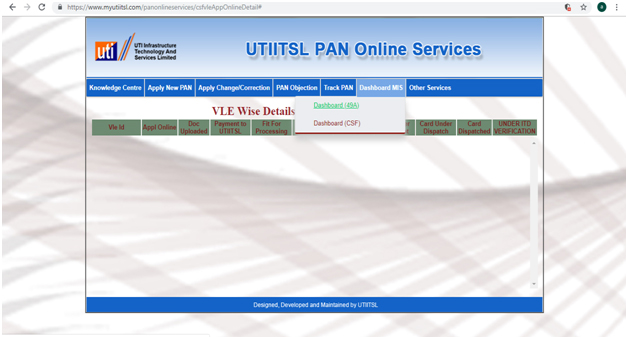Process Flow - Application of PAN Card through UTIITSL i.e. Physical mode
Step 1: VLE must login to Digital Seva Portalthrough their existing User Id and password
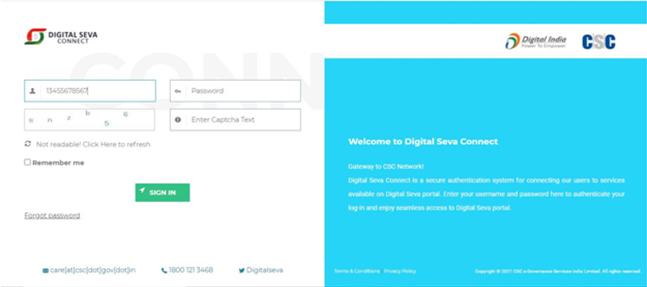
Step 2: Search PAN Card services
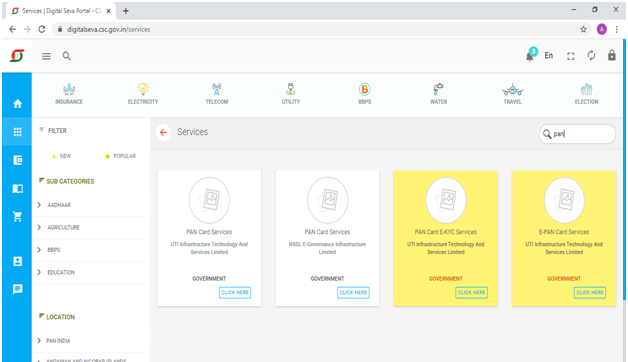
Step 3: Click on Pan Card Services
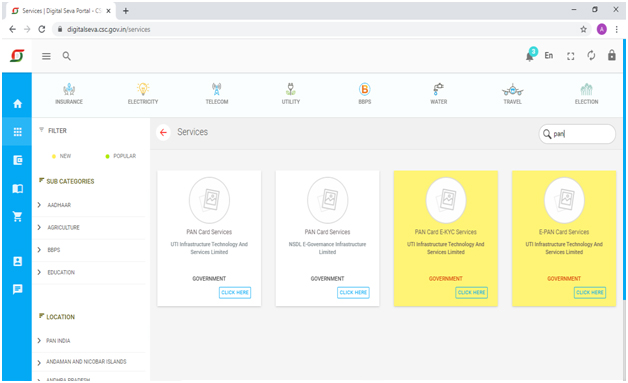
Step 4: A dashboard of UTIITSL PAN Online Services will open and click on VLE Users option
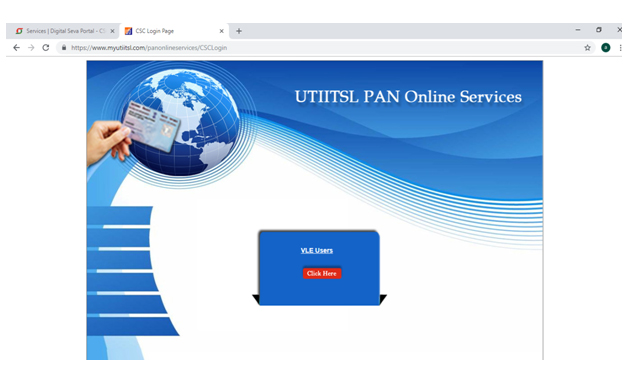
Step 5: Digital mode for filling an application for Form 49 A
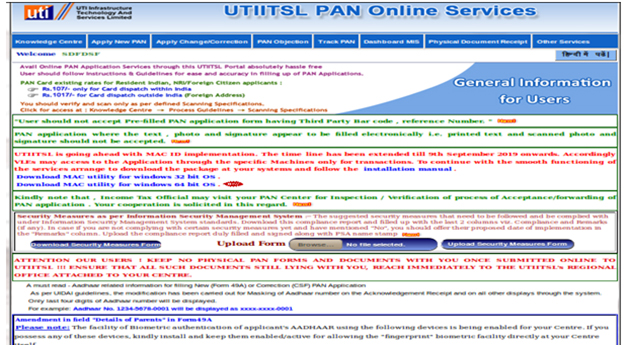
Step 6: Under the Apply New PAN option click on Application for New PAN 49A
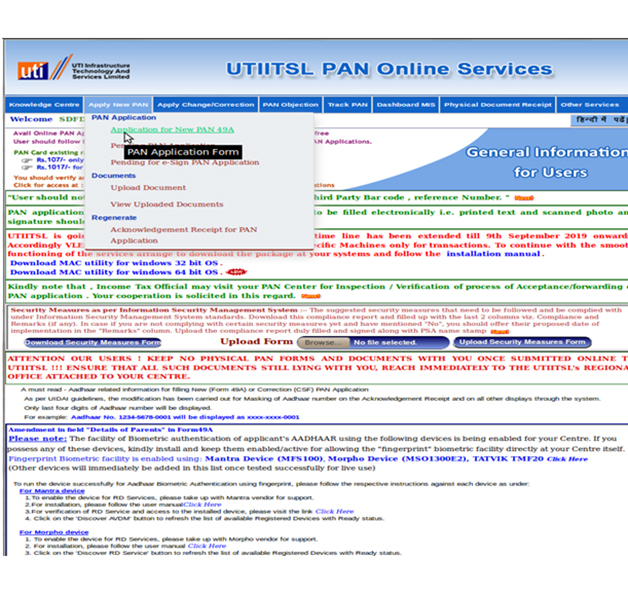
Step 7: Under the two available options select Physical Mode
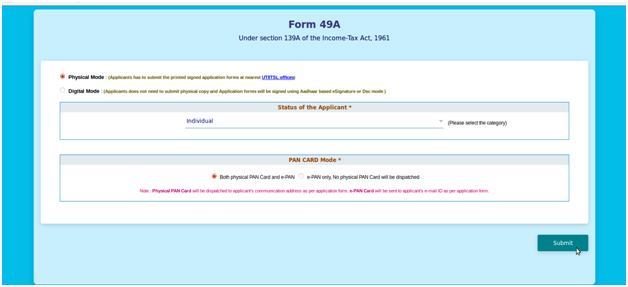
Step 8: Before proceeding read all instructions carefully
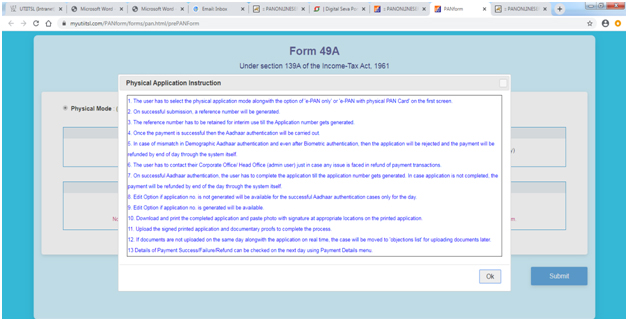
Step 9: A reference number will appear on the screen

Step 10: Fill all required Personal Details.
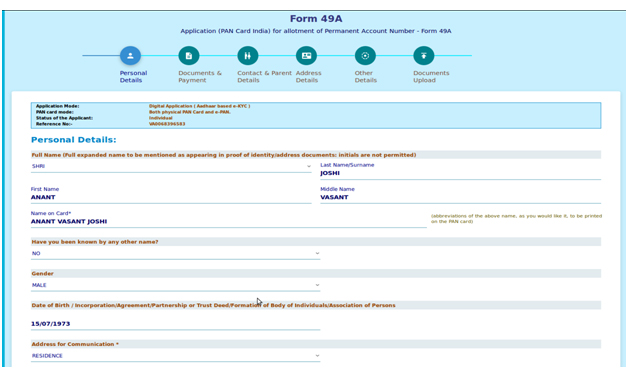
Step 11: Select documents that will be uploaded as Identity Proof, Address proof, and DOB/DOI Proof
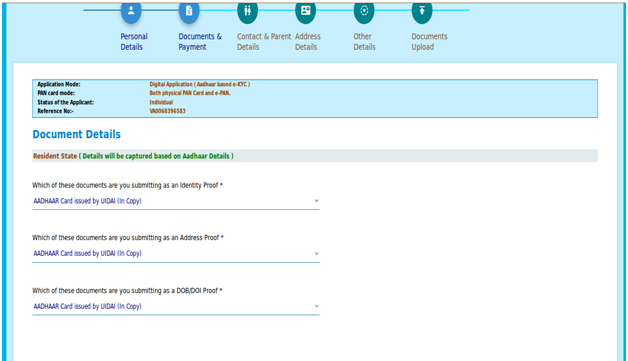
Step 12: After completion of form details, VLE will be directed to the payment gateway and enter password under the same.
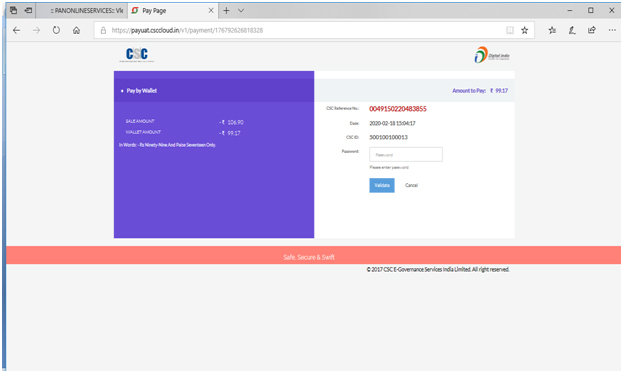
Step 13: After that user will be redirected payment gateway and then enter 6 digit walled pin
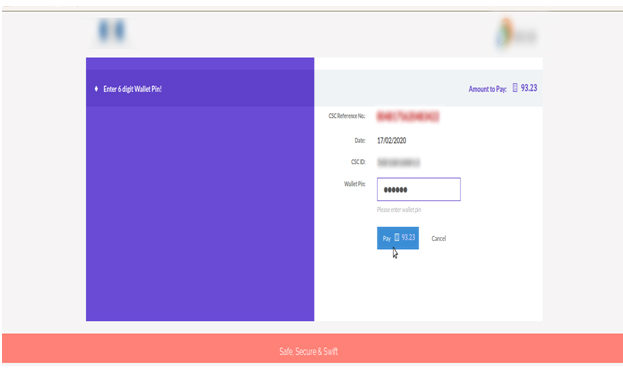
Step 14: Window indicating successful payment transition will appear

Step 15: Aadhaar authentication will be completed
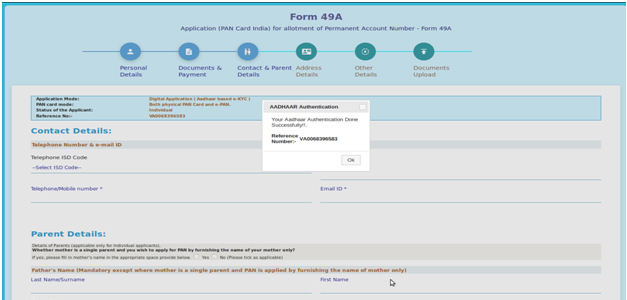
Step 16: Fill Contact & Parent Details
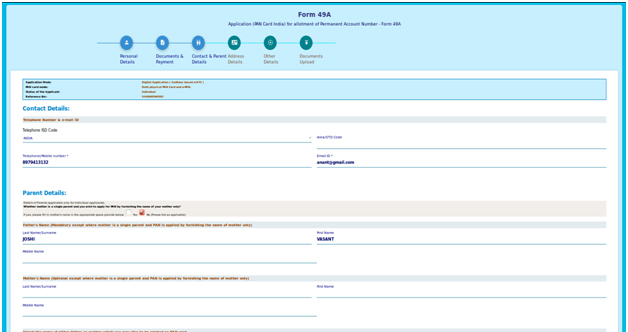
Step 17: Fill details under Address Details option
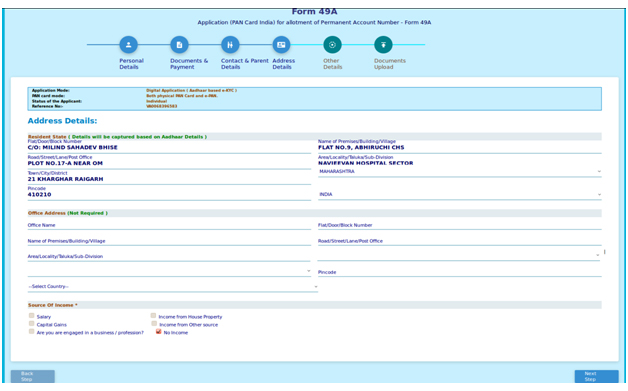
Step 18: AO Code details will be fetched
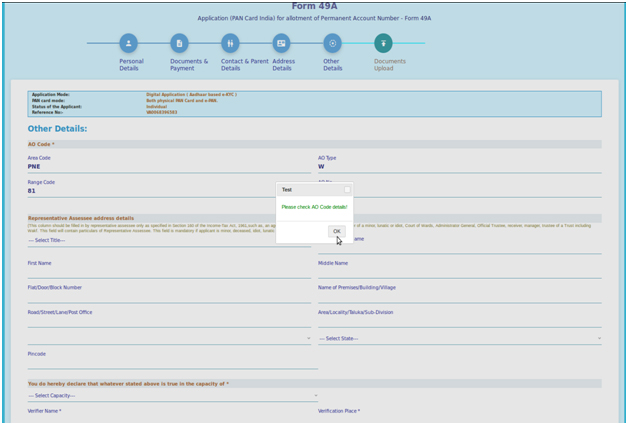
Step 19: Fill all required particulars under the Other Details option
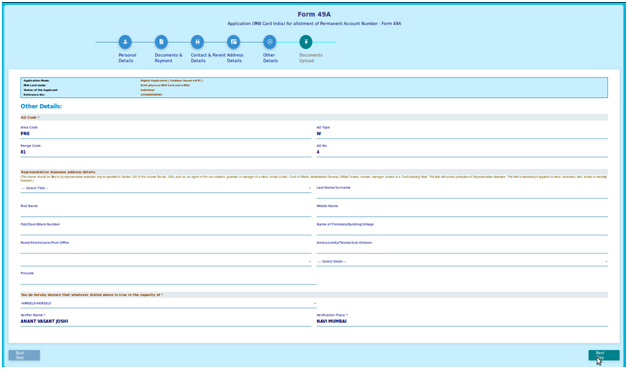
Step 20: Under Documents Upload option, click on Submit option as no document is needed to be uploaded
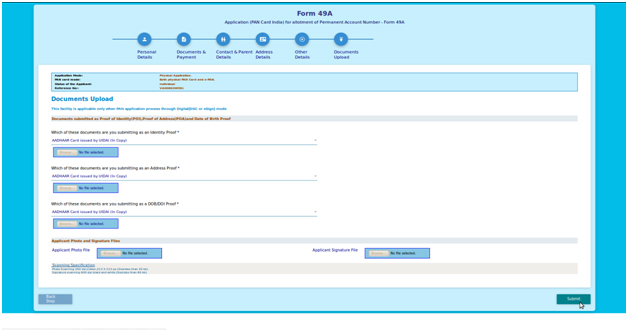
Step 21: Acknowledgment slip for Form 49A along with application number will be generated
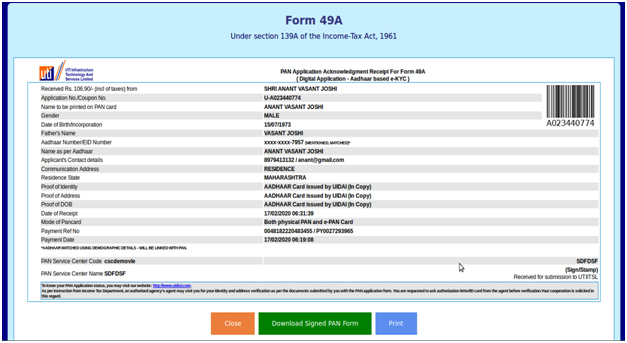
Step 22: Duly signed hard copy of all the documents i.e. Form 49, address proof, photo ID etc must be submitted to UTIITSL Zonal office.
Under the portal, other PAN services can also be processed as follows:
1: For uploading any supporting documents with application form, click on Apply New PAN,and further click on Upload Documents
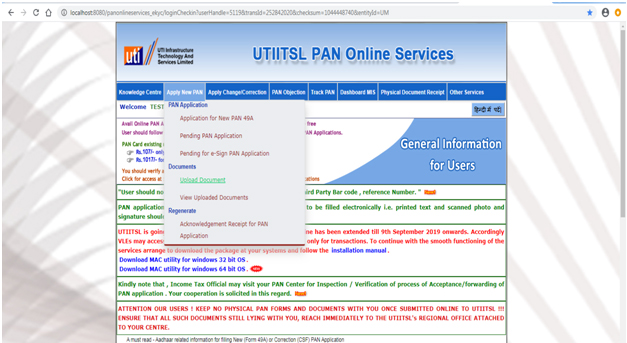
2: For managing any changes or correction in existing PAN Card, click on Apply Change/Correction option
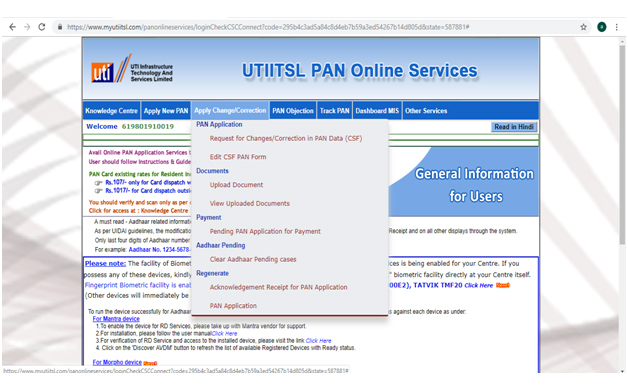
3: Click on PAN Objection for objection clearance
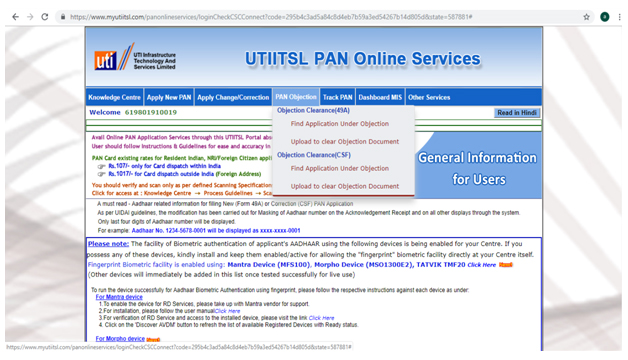
4: To track PAN application status, click on Track PAN option and track through Application Number
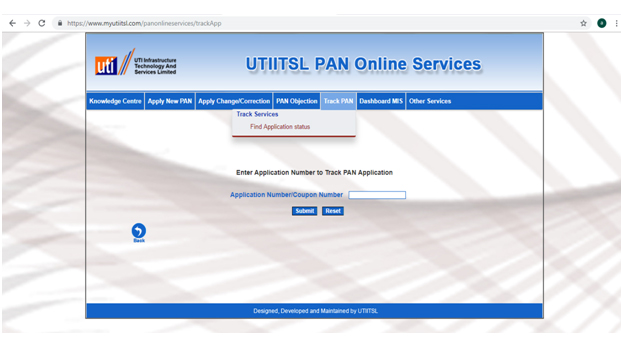
5: To check dashboard of 49A and CSF click on Dashboard MIS